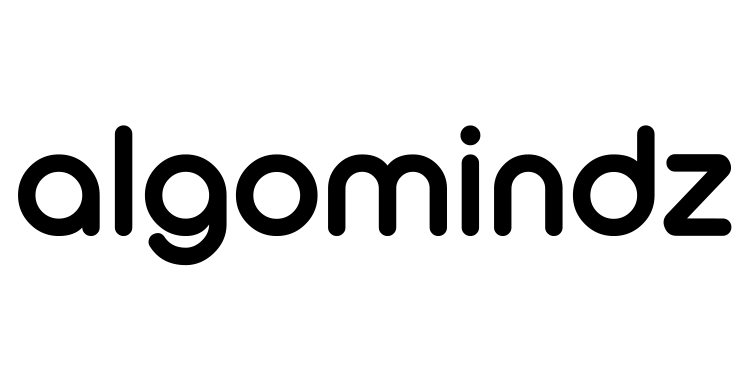But the thing is, not every backlink pulls its weight. Just because a link is there doesn’t mean it’s helping your rankings. Some pass link juice (thanks, dofollow). Others just sit there doing absolutely nothing (hello, nofollow). And unless you know how to check the difference, you’re flying blind.
Now, you’d think it’d be easy to spot the difference with automated tools. Sure, they’re helpful. But they aren’t perfect. They miss context. They glitch. They overcomplicate.
This is where manual link checking comes in. It’s not glamorous, but it’s essential. You’ll learn how to inspect HTML, spot rel attributes, and understand how links behave.
This guide is for people who treat SEO like an investment, not a guessing game. If you’re acquiring domains, scaling content sites, managing link placements, or vetting a backlink deal before dropping four figures, you need to know exactly what those links are doing. Let’s get into it.
How Search Engines Treat Dofollow vs. Nofollow?
When a search engine crawls a page, it encounters all kinds of links. Plain anchor tags, internal links, external links with specific rel values like nofollow, sponsored, or ugc. Each one signals something different, and those signals directly impact how search engines interpret and rank your site.
The distinction between dofollow and nofollow links isn’t just semantic. It shapes how your link profile performs. Dofollow links pass authority, improve visibility, and help your pages rise through the SERPs. Nofollow links, while still useful for traffic and brand exposure, don’t typically contribute much, if anything.
Understanding the difference is important from an SEO perspective. Whether you’re building backlinks, buying placements, auditing your content, or analyzing a competitor’s link profile, you need to know which links are doing the heavy lifting and which ones are just tagging along.
And for those working with WordPress, this goes a step further. You may have noticed that WordPress automatically adds rel=”nofollow” to outbound links. So, if you’re intentionally linking out to a page and trying to pass SEO value, you’ll need to learn how to change nofollow to dofollow in WordPress.
How to Check Dofollow and Nofollow Links Manually When Moz Won’t Work?
Whether you’re analyzing your own content or vetting a backlink opportunity, knowing how to manually inspect a link’s rel attribute is super important. Yes, browser extensions and SEO tools can help, but nothing beats the precision of looking under the hood yourself. Here’s how to do it with nothing but your browser.
1. Using Your Browser (Right-Click + Inspect Element)
The right-click-and-inspect method is extremely useful for spot checks. Like reviewing guest posts, identifying outbound links in your content, or grabbing a backlink opportunity. It’s completely manual and 100% accurate.
If you’re only checking one or two links, your browser is all you need. No extensions. No tools. Just right-click and dig in.
Start by navigating to the page with the link in question. Once you’re there, right-click on the link and select “Inspect” (or “Inspect Element,” depending on your browser). This opens up the browser’s Developer Tools panel, which shows you the raw HTML of that element.
You’ll see a line of code highlighted. It’ll look something like this:

You need to look for the rel attribute. If it says rel=”nofollow”, that link is instructing search engines not to pass PageRank or link equity. It’s essentially a dead-end as far as SEO value goes.
Now, we’ve discussed above that there’s no such thing as rel=”dofollow” in HTML. If a link doesn’t have the rel=”nofollow” (or any rel attribute), it’s treated as a dofollow link by default. That means search engines are free to follow it and assign value. For example:
|
This is a clean dofollow link. No special flags. Nothing telling Google to hold back. It passes authority to the target page.
2. Viewing Source Code (CTRL+U or Right-click > View Source)
If you’re looking to check multiple links on a page, opening the raw source code is often the faster route. Free from any mouse hovering or UI clutter. Just pure HTML, laid bare.
To get started, right-click anywhere on the page, not on a link itself, and choose “View Page Source.” If you’re the shortcut type, hit CTRL+U on Windows or CMD+Option+U on Mac. A new tab will open up with the full HTML code of the page. This is the same stuff search engines see.
Now hit CTRL+F (or CMD+F) to search for <a, which will highlight every anchor tag on the page. You can also search for specific keywords, anchor text, or domain names to narrow things down if you know what you’re looking for.
As you scan the code, you’ll start seeing patterns. Like this:

The cool thing about using source code view is that you get a macro perspective. You can quickly compare how outbound links are being treated across an entire post or section, without the visual distractions of buttons or pop-ups.
If you’re auditing someone else’s content for backlinks or even reviewing your own site to double-check affiliate disclosures, this is a solid method.
3. Using Developer Tools (Chrome/Firefox)
Alright, now we’re stepping into something more advanced. If you’re combing through a page with way too many links, your browser’s Developer Tools are your best friend. This isn’t just for debugging broken layouts or stalking CSS. It’s also an efficient way to dissect link behavior.
Start by opening DevTools. Right-click anywhere on the page and hit “Inspect”. From there, you’ll find yourself in either the Elements or Console tab—both are useful, depending on how deep you want to dig.
Elements Tab
In the Elements tab, hit CTRL+F and search for rel=”nofollow”. You can also search by URL, keyword, or even anchor text. DevTools will highlight all instances of that string in the page’s live DOM, so you can quickly spot which links are flagged.
Example:
|
Console Tab (a.k.a. Hacker Mode)
Now, if you really want to flex, head over to the Console tab. This is where you can run small scripts to automate your sleuthing. Let’s say you want to pull up only nofollow links. Paste this in:
|
Boom! The console spits out every URL with rel=”nofollow” on it. Zero clicking, full clarity.
Or, if you only care about dofollow links, use this:
|
This is perfect for when you’re staring at a massive roundup post or a long-form article bloated with outbound links. You could sit there right-clicking every anchor like it’s 2010. Or you could let JavaScript handle it while you sip your hazelnut latte (or any other fancy warm beverage of your choice) and judge the site’s link hygiene.
Common Mistakes and Misunderstandings
Even seasoned SEOs slip up when it comes to interpreting link attributes. Here are some of the classic blunders you’ll want to avoid, or at least chuckle at when you spot them in the wild.
Confusing rel Attributes (Nofollow, Sponsored, UGC)
Nofollow isn’t the only game in town anymore. Since Google rolled out additional link attributes like sponsored and ugc, things have gotten slightly more nuanced.
- rel=”nofollow” = “Don’t pass authority.”
- rel=”sponsored” = “This is a paid placement.”
- rel=”ugc” = “User-generated content (comments, forums).”
Can you combine them? Yes! Google treats them similarly, but not identically. Don’t assume all rel attributes are interchangeable. They’re not.
Making Assumptions Based on Visual Style
“Oh, but it’s blue and underlined. It must be a dofollow!”
Nope. The visual styling of a link tells Google nothing. It could look bold, italicized, rainbow-colored, and still be a nofollow. CSS handles how things look; it has zero impact on how search engines treat your links.
So, unless your ranking strategy is based on only vibes, no precision, stop judging links by their appearance.
Forgetting Site-Wide Nofollow Settings
Sometimes your CMS likes to do SEO “favors” without asking. WordPress, for example, loves sprinkling nofollow across comment links, user profiles, or anything it thinks might be sketchy. Plugins can also sneak in and tag all outbound links with rel=”nofollow” because… safety?
This means even if you didn’t add nofollow, your platform might have. However, if you do want to take control, especially over key site elements like your navigation menu, you should consider adding nofollow to menu links in WordPress.
Setting Internal Links to Nofollow
Here’s a good way to shoot yourself in the foot: add rel=”nofollow” to your own pages. That’s right, block search engines from crawling the content you wrote on your domain for your visitors.
PageRank flows through internal links. If you cut off that flow, your site becomes an SEO ghost town. Want your cornerstone blog post or product page to rank? Maybe don’t tell Google to ignore it. Just a friendly reminder.
Marking All External Links as Nofollow
Look, no one’s asking you to trust every random site you link to. But if you nofollow every outbound link by default, you’re basically telling Google, “We don’t vouch for anyone. Not Wikipedia. Not Moz. Not even our own partners.”
That’s not “safe,” it’s sketchy. It also discourages others from linking back to you because, well, you’re not sharing the love. A smart link strategy involves discernment, not universal distrust.
Not Labeling Paid Links as Sponsored
Let’s be blunt: if you’re paying for links and not tagging them with rel=”sponsored” or rel=”nofollow”, you’re violating Google’s spam policies. They’re not subtle about this.
Google expects transparency. If you’re slipping money under the table and pretending it’s organic, don’t act surprised when your rankings mysteriously nosedive. Just because you didn’t tag it doesn’t mean they can’t smell the cash.
Using Nofollow on Standard Pages
You don’t want to see your Terms & Conditions on page one, fine. But using rel=”nofollow” on links to those pages isn’t the fix. It doesn’t stop them from being indexed; it just tells Google not to trust them. Which, again, you wrote.
If you don’t want them showing up in search, use a noindex meta tag instead. That’s the proper way to de-list content. Otherwise, it’s like leaving your house keys under the mat and yelling, “DON’T LOOK UNDER THE MAT.”
Wrapping It All Up
At the end of the day, knowing how to spot dofollow and nofollow links manually is just a part of SEO hygiene. It’s one of those things that feels tedious until you realize how much it reveals about your strategy, your backlinks, and sometimes even your site’s overall health.
Manual checks give you answers that tools can miss. They help you catch bad habits early, spot patterns, and understand what’s passing value and what’s just taking up space. If you’re already investing in SEO, don’t let lazy linking undercut your progress. Start small: do a full website audit to make sure your backlinks are doing what they’re supposed to do.
And if you ever feel like you’ve hit a wall with link audits or technical SEO, Algomindz is here when you need an extra set of eyes. Whether it’s cleaning up backlink profiles or fine-tuning a strategy that’s already working, we’re happy to help you.
FAQs
Can nofollow links still drive SEO value?
Yes, just not in the traditional “link juice” sense. They might not pass PageRank, but nofollow links can still drive referral traffic and improve brand visibility. They also help with indexing when they come from credible sites. So yeah, not exactly dead weight.
Do internal links need nofollow?
Rarely. Nofollowing internal links cuts off PageRank flow between your own pages, which is basically self-sabotage. Exceptions? Maybe login pages or thank-you pages you don’t want indexed. But for everything else, let that equity flow.
Are affiliate links always nofollow?
They should be. Google expects you to mark paid or monetized links with rel=”sponsored” or rel=”nofollow”. Whether it’s an Amazon link or a custom URL with tracking parameters, play it safe and tag it.
Should I disavow nofollow links?
Generally, no. Since nofollow links aren’t supposed to impact rankings, they’re usually safe to ignore when disavowing. Watch out for shady dofollow links pointing to your site, though.
Author
Algomindz
Algomindz is a team of experts dedicated to boosting businesses' online presence through a strategic mix of Answer Engine Optimization (AEO) and SEO. We specialize in maximizing visibility across AI-driven platforms and search engines, helping top companies achieve their marketing goals. With data-driven strategies, ethical marketing, and tailored solutions, we drive sustainable growth, ensuring businesses stay ahead in the competitive digital landscape.
View all posts