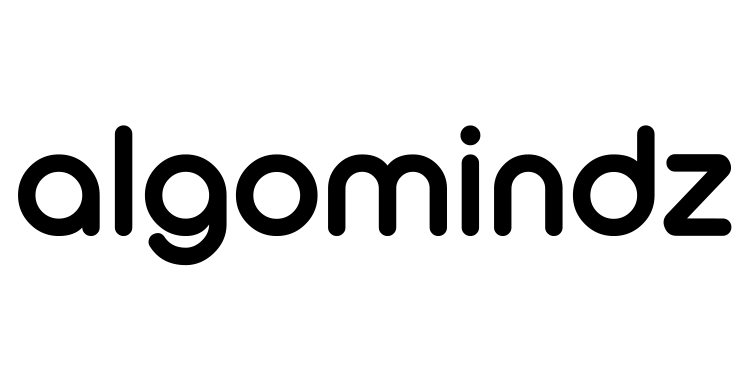A redesign seems like the perfect solution because it’s better suited to your needs. But when we dig deeper, a theme change is more than just a makeover. Because, let’s be real, aesthetics alone won’t drive traffic.
Search engines don’t just rank websites based on content. They consider speed, structure, mobile friendliness, and user experience. A new theme could improve all these factors. Or, it could introduce technical issues that send your traffic into a downward spiral.
This is not a decision that should be taken lightly. If something unpredictable happens—like your site speed tanks or the headings get jumbled up—your rankings might drop faster than your enthusiasm for the new design.
So, does switching themes really mess with your search rankings? Sure, if you’re not prepared. But with the right strategy, it’s a golden opportunity to boost your SEO and give your website the glow-up it deserves.
6 Core Elements That a Theme Can Impact
Your WordPress theme is a part of your site’s skeleton. It affects how your pages are connected and how search engines find your content. Your theme controls the menus, sidebars, and internal links. If these things change too much, it might hamper the user experience and, eventually, SEO.
Beyond the layout changes, there’s something even less obvious that could change. For example, your link attributes. Certain themes handle nofollow and dofollow links differently. If your old theme automatically applied rel=”nofollow” to certain menu links, but your new theme doesn’t, those links could suddenly start passing link juice.
A little planning before changing the theme will help you in the long run. As long as you keep an eye on your site’s structure, fix any broken links, and make sure that navigation remains user-friendly, your website will continue to run smoothly.
1. Internal Linking and Navigation
A theme isn’t just a collection of colors, fonts, and pretty buttons. Some themes automatically reset menus when activated. One minute, you have a well-organized main menu. The next? Poof. It’s a barren wasteland, with only a sad little “Home” button remaining.
Navigation menus are often the first thing to change when switching themes. Some themes automatically retain existing menus, while others reset them to a default state. If your theme doesn’t properly inherit old menu structures, you’ll have to customize the whole thing again. Annoying? Yes. SEO-impacting? Also yes, because if Google was relying on those internal links to crawl your site, now it’s lost in the void.

Sidebar and footer links are another area to watch. Many themes use widgetized areas to display recent posts, category links, or even custom call-to-action buttons. If the new theme has different widget locations or does not support the same structure, these elements may disappear. This means it will alter how users and search engines navigate the site.

Breadcrumbs show the hierarchical structure of a website. These are another feature that varies by theme. Some themes support built-in breadcrumbs, while others rely on plugins to add them. If your previous theme automatically displayed breadcrumbs and the new one does not, your interlink structure is in trouble. So, review breadcrumb visibility to maintain a well-connected website.
2. Broken Links and Missing Pages
Switching themes won’t magically rewrite your URLs, but that doesn’t mean everything will stay perfectly intact. Some themes handle content differently, which can lead to missing pages and broken links. Here’s how it happens: Some WordPress themes create unique content sections for things like portfolios, testimonials, or case studies.
If your old theme had a special setup for these and your new theme doesn’t support them, those pages might become inaccessible. Instead of being deleted, they’re orphaned.
Then, there’s the issue of shortcodes. Those little snippets of code run everything from buttons to galleries to fancy CTA sections. Some themes rely heavily on proprietary shortcodes, meaning that if you switch to a theme that doesn’t recognize them, they won’t work. Instead of a testimonial slider, you might just see a ghost of it:
| [testimonials_slider id=“34”] |
Not exactly a great look. If your old theme used a built-in page builder, you’ll want to check if those elements will still function in the new theme. Otherwise, you may need a plugin or some manual fixes to restore your layouts.
Permalink Structure: The Silent URL Saboteur
Normally, your WordPress permalink settings don’t change when you switch themes. However, some themes use different default URL structures, especially for:
- category pages
- custom post types
- archives
For example, your previous theme might have created URLs like:
yourwebsite.com/portfolio/project-name
But after switching themes, that same project might now be under:
yourwebsite.com/projects/project-name
This can lead to the dreaded 404 errors when users or search engines try to access them. If the old URLs aren’t being redirected properly, anyone clicking an old link will land on an error page instead. That’s bad news for SEO, user experience, and conversion rates.
3. Site Speed & Performance
Themes play a massive role in site speed. Some are built to be fast and efficient, while others come packed with unnecessary animations and third-party scripts.
One of the biggest culprits of slow themes is bloated code. Excessive C++, JavaScript, and unnecessary elements add extra weight to every page. Even if you’re not using all those fancy features—like animated sliders, custom widgets, or elaborate layouts—the code is still there, running in the background. This makes your site heavier than it needs to be.
Another issue is excessive scripts and external requests. The more external resources your site has to fetch, the longer it takes to display anything on the screen. A theme that pulls in multiple Google Fonts, social media feeds, and extra JavaScript libraries might look nice, but all that extra weight adds up.

If you’re switching themes, it’s a good idea to test your site’s performance before and after. Google PageSpeed Insights is a free tool that can show how quickly your pages load and highlight problem areas. Images can also slow things down. Some themes don’t optimize images properly. Like, your site could be loading humongous, uncompressed images in full resolution whereas compressed versions would’ve worked just fine.
The good news is that speed issues can often be fixed. Choosing a lightweight theme makes a huge difference. Some of the fastest themes out there, like GeneratePress and Astra, focus on clean code and minimal bloat. If you’ve already chosen a heavier theme, you can still keep things running smoothly by:
- using caching plugins
- optimizing images
- limiting unnecessary scripts
4. Core Web Vitals & UX
Google isn’t just ranking websites based on keywords and backlinks anymore. It wants to know how people feel when they browse your site. That’s where Core Web Vitals come in. It’s Google’s way of measuring whether your site is fast and responsive. These are things that affect how easy (or frustrating) it is to browse a site. Let’s break them down further.
Largest Contentful Paint (LCP)
LCP measures how long it takes for the largest files (images, videos, or titles) to appear on the screen. If this element takes too long to load, your page feels slow, even if other parts load quickly. A good LCP score is 2.5 seconds or less. Anything longer means users might leave before your page fully loads.
What slows down LCP?
- Large, unoptimized images
- Slow server response times
- Render-blocking JavaScript and CSS
- Too many third-party scripts
First Input Delay (FID)
FID measures how long it takes for your site to respond when someone first interacts with it. Google considers an FID of under 100 milliseconds to be good. If there’s a delay, users will feel like your site is lagging.
What causes poor FID?
- Heavy JavaScript files
- Too many background scripts running at once
- Slow-loading third-party elements (ads or analytics tools)
Cumulative Layout Shift (CLS): How Stable Your Page Layout Is
CLS tracks how much content moves around unexpectedly while the page loads. You’ve probably already seen this happen.
The text or button shifts when you’re about to click on something and you end up clicking something completely different instead. That’s bad CLS, and it’s incredibly frustrating.
A good CLS score is less than 0.1. Anything higher makes a site feel unstable and annoying to navigate.
What causes layout shifts?
- Images, ads, or embeds loading late and pushing content down
- Fonts loading slowly and changing text size after rendering
- Elements appearing after the page has already started displaying
5. Schema Markup & Structured Data
Ever wonder why some search results look fancier than others? You know, the ones with star ratings, product prices, or even little FAQ dropdowns right on Google’s results page? That’s schema markup in action. It’s a special kind of code that helps search engines understand and display extra details about your content.
Let’s say your old theme automatically added review stars to product pages. If your new theme doesn’t include the same structured data, Google might stop displaying those stars altogether—even if the reviews are still on your site. This doesn’t directly hurt rankings, but it can reduce clicks because users are naturally drawn to results with extra visual elements.
Here’s how to keep things running smoothly:
- Check your schema before switching: Use tools like Google’s Rich Results Test or Schema Markup Validator to see what structured data your site currently has.
- See if your new theme supports schema: Some themes have built-in schema settings. Others leave it up to you.
- Use a plugin if needed: If your new theme lacks schema markup, plugins like Rank Math, Yoast SEO, or Schema Pro can help restore it.
- Manually add structured data: If you want full control, you can add schema markup yourself using Google’s JSON-LD format. This makes sure that no matter what theme you use, your structured data stays intact.
6. Indexability & Crawlability
So, you switch themes, refresh your site, and everything looks great—until you realize your traffic has plummeted. Turns out, Google isn’t indexing your pages anymore. Why? Because somewhere in the transition, your site accidentally hid itself from search engines.
When you change themes, settings related to robots.txt, meta tags, and canonical URLs can shift, sometimes in ways that block search engines from crawling or indexing your site. If Google can’t see your content, it won’t rank—simple as that.
Robots.txt
The robots.txt file tells search engines which pages they can and can’t crawl. Some themes automatically modify this file, sometimes restricting important pages without you realizing it.
What can go wrong?
- Your new theme might block important sections like /wp-content/ or /wp-includes/, which can break media indexing.
- Some themes disable the crawling of category or tag pages, affecting internal linking.
- A poorly configured robots.txt file might prevent Google from accessing your entire site (yes, this has happened to people).
How to fix it:
- Check your robots.txt file by visiting yoursite.com/robots.txt.
- If you see Disallow: /—that’s bad. It means search engines are locked out.
- Use Google Search Console’s Robots.txt Tester to confirm everything is fine.
Meta Tags
Some themes include built-in SEO settings that modify your meta robots tags. If your new theme accidentally applies a noindex tag to important pages, search engines will ignore them completely.
What can go wrong?
- Blog posts, product pages, or even your homepage might have <meta name=”robots” content=”noindex”>.
- Some themes add noindex to archive pages or pagination, which can hurt SEO.
- If you previously used an SEO plugin, your theme might override its settings.
How to fix it:
- View a page’s source code (Right Click > View Page Source) and search for noindex.
- Use Google Search Console’s URL Inspection Tool to see if Google is indexing your pages.
- If you find unwanted noindex tags, check your theme settings or an SEO plugin to remove them.
Canonical URLs
Canonical tags (rel=”canonical”) tell search engines which version of a page is the “official” one. If a theme changes these, it can create duplicate content issues or confuse Google about which pages to rank.
What can go wrong?
- Your new theme might strip out canonical tags, making Google unsure of which page to index.
- It might add incorrect canonicals, pointing all pages back to the homepage (which kills rankings).
- Some themes force self-referencing canonicals, which can cause issues with dynamic pages.
How to fix it:
- Use Google Search Console’s Coverage Report to check for duplicate content warnings.
- Inspect your page’s source code (Ctrl + U or Cmd + U on Mac) and search for <link rel=”canonical”>.
- If canonicals are missing or incorrect, manually set them using an SEO plugin like Yoast or Rank Math.
SEO Checklist Before Changing a WordPress Theme
Before you hit that “Activate” button on your new theme, make sure you’re not about to torpedo your rankings. Here’s a must-follow checklist to keep your SEO intact while upgrading your site’s look and feel.
Backup Your Website (Files + Database)
Imagine you switch themes, refresh your site, and—boom! Half your content is missing, images won’t load, and your layout looks like it was designed in 1999. Now what?
This is exactly why you NEVER change themes without a full backup. You should always keep a plan B at hand in case something goes wrong. A complete backup makes sure you can restore your site within minutes instead of spending hours trying to fix a mess.
What Needs to Be Backed Up?
- Your database: Posts, pages, comments, settings.
- Your files: Themes, plugins, images, and all the little things that make your site function.
- Your settings: Because reconfiguring everything from scratch is a nightmare.
Compare Page Speed Before & After
Before you switch themes, you need a clear benchmark of your current site’s speed. Run a speed test using Google PageSpeed Insights. It will show you how fast your site loads and highlight what’s slowing it down.
Once you’ve switched themes, run the same tests again. If your site now takes longer to load, something’s wrong. A small speed drop is normal during a transition, but if your site is noticeably slower, here’s how to fix it:
- Optimize images: Use plugins like ShortPixel or Smush to compress large files.
- Reduce scripts & stylesheets: If the theme loads too many CSS or JS files, Autoptimize can minify and combine them.
- Enable caching: A caching plugin like WP Rocket or W3 Total Cache stores static versions of your pages, reducing load times.
- Disable unnecessary animations: Fancy effects can look nice but often slow things down. If they’re not absolutely necessary, turn them off.
- Use a CDN (Content Delivery Network): Services like Cloudflare speed up global load times by caching content closer to a user’s location.
Run a Full SEO Audit Post-Switch
Just because your new theme looks good doesn’t mean it can’t mess up your SEO behind the scenes. Small changes—like missing meta tags or altered heading structures—can slowly erode your rankings without you noticing. That’s why, after activating a new theme, you need to run a full SEO audit to catch any issues.
- Title Tags & Meta Descriptions: Some themes override or remove custom SEO settings. Check if your titles and descriptions are still intact. If they’re missing, reapply them using plugins.
- H1- H6 Headings: Some themes mess up a proper heading structure by changing H1s to H2s (or worse, using multiple H1s). Scan your pages to ensure headings follow a logical hierarchy.
- Schema Markup: If your previous theme supported built-in schema for articles, products, recipes, or FAQs, double-check that it’s still there. Use Google’s Rich Results Test to verify.
- Internal Linking & Navigation: Theme changes can affect internal linking, especially if your navigation menus were altered. Check that important pages are still accessible and that noopener/noreferrer/nofollow attributes are applied correctly.
- Fix Broken Links: Use Google Search Console to find missing pages, then set up 301 redirects with the Redirection plugin or your .htaccess file to make sure visitors land in the right place.
Should You Change Your Theme for SEO?
Switching WordPress themes can be a game-changer. If your current theme is outdated or unoptimized for SEO, upgrading to a lighter and more structured theme can boost rankings, improve user experience, and enhance mobile-friendliness. But if you go in blind, you risk losing structured data.
I hope this guide will help you make informed decisions. The key is to test everything: check your site speed, confirm Google can still crawl and index your pages. Make sure all your structured data, redirects, and internal links remain intact. And once you’ve made the switch? Keep a sharp eye on your SEO performance.
If all this sounds overwhelming, don’t worry. At Algomindz, we help businesses fine-tune their websites for peak SEO performance. Whether you’re switching themes, optimizing site speed, or recovering lost rankings, we’ve got your back.
Thinking about a theme change? Let’s make sure it’s an upgrade, not a setback. Reach out to Algomindz today!
Author
Algomindz
Algomindz is a team of experts dedicated to boosting businesses' online presence through a strategic mix of Answer Engine Optimization (AEO) and SEO. We specialize in maximizing visibility across AI-driven platforms and search engines, helping top companies achieve their marketing goals. With data-driven strategies, ethical marketing, and tailored solutions, we drive sustainable growth, ensuring businesses stay ahead in the competitive digital landscape.
View all posts